VisualStudioCodeを日本語化する手順です。
手順
①画面左側にある「機能拡張」ボタンをクリックする
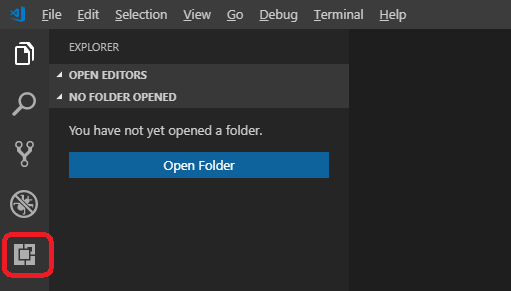
赤枠で囲ったアイコンが機能拡張アイコンです。
②EXTENSIONS: MARKETPLACEの所で「japanese」と入力すると、「Japanese Language Pack for Visual Studio Code」と表示されるので「INSTALL」をクリックする
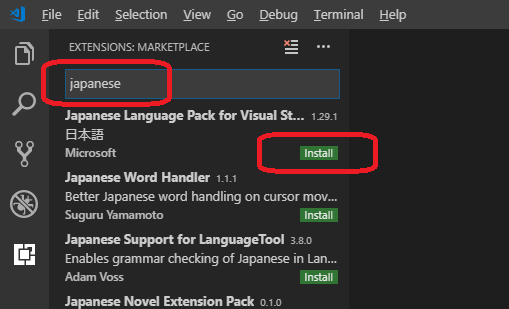
③このように表示が変わったら、日本語化モジュールがインストールが完了です
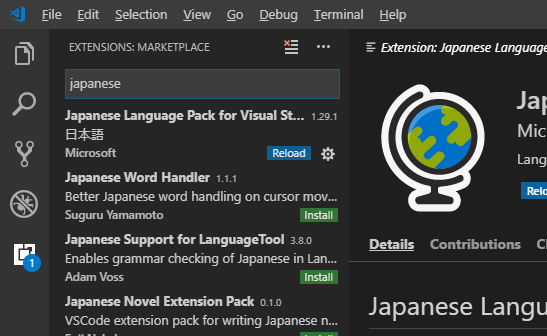
④VisualStudioCode上で、[Ctrl]+[Shift]+[P]を押して、コマンドパレットを表示させる
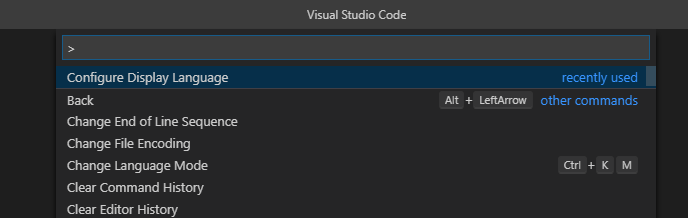
⑤入力欄に「configure display language」と入力し、表示された「Configure Display Language」を選択する

⑥「"locale":"en"」の箇所を「"locale":"ja"」に変更して保存する
(変更前)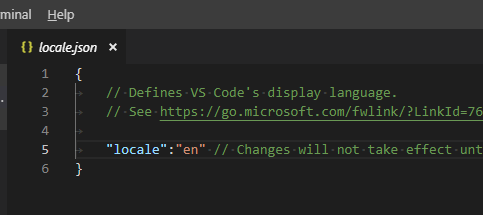
↓
(変更後)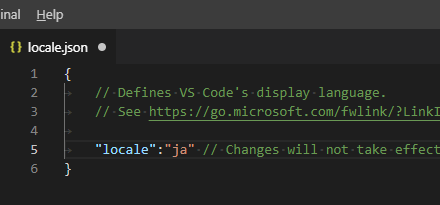
保存したら、VisualStudioCodeを再起動します。
⑦日本語化されていることを確認する
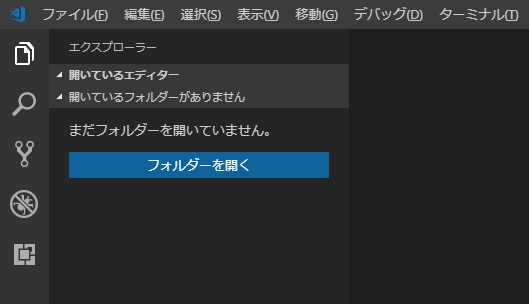
これで完了です。

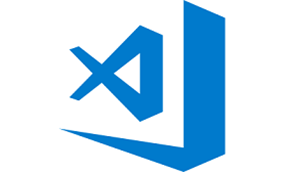
コメント